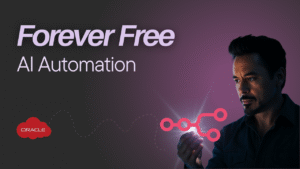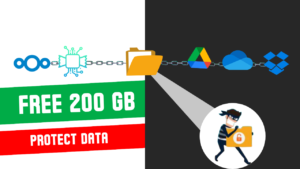Wait! I know what you think. Is it a free VPN? Then it must be slow, lot of bloatware and ads, and can’t guarantee your data security. Only one thing about the above sentence is true that is “it’s FREE VPN in Cloud”. It has a speed of 480 Mbps with 10 TB monthly bandwidth, Security is industry standard with an OpenVPN Access Server, and privacy? Well! it’s your own server you can keep it, delete it, or sell it, it’s your own data. Using this method you will get a free VPN, better than paid VPN in all ways.
Have you ever wondered about creating your own personal VPN service with free resources? In this article and video, I demonstrated how to install an Open VPN Self Host Access server on an oracle cloud free tier with 1 click installation. I am using Oracle cloud marketplace with OpenVPN prebuild VM instant which offers 2 free connections, for more, you need a commercial license. Open VPN Client works smoothly on any kind of OS Windows, macOS, Linux, Android, iOS, and TV too.
Table of Contents
Install OpenVPN with 1 Click Installation On Oracle Cloud.
To Install an Open VPN in 1-click from the Oracle go to Oracle cloud marketplace and click “Get App”. It may ask you to login into oracle cloud if you are already not logged in
Create VM on OCI with Prebuild instant
Next for the oracle free tier, there is nothing much to change in the region, size, shape, or Availability Domain so we have no option there, but if you have paid subscription, you can change any option depending on your requirement. If you don’t have an Oracle Cloud subscription. You can sign up for free click here
On the instant create section Download an SSH key or upload your own and create an oracle cloud VM instant. After a couple of minutes, your VM with OpenVPN server is ready
Connect to VM.
Connect VM via SSH using its public IP and the username is “openvpnas” note : usename is not “Ubuntu” Since its Openvpn server admin user is “openvpnas”
Configuring OpenVPN depending on your need
After the first login, the Open VPN server will initiate the first installation process.
You need to accept the EULA terms and conditions by typing yes and hitting the enter key
Once you provide a few initial configuration settings,
OpenVPN Access Server can be configured by accessing
its Admin Web UI using your Web browser.
Will this be the primary Access Server node?
(enter 'no' to configure as a backup or standby node)
> Press ENTER for default [yes]: yes
The next option is to select the interface, default is all (hit enter key),
Please specify the network interface and IP address to be
used by the Admin Web UI:
(1) all interfaces: 0.0.0.0
(2) ens3: 10.0.0.19
Please enter the option number from the list above (1-2).
> Press Enter for default [1]:
Accept Port number for the Admin Web UI – default 943 (hit enter)
Please specify the port number for the Admin Web UI.
> Press ENTER for default [943]:
Accept port for the Daemon -default 443 (hit enter)
Please specify the TCP port number for the OpenVPN Daemon
> Press ENTER for default [443]:
Accept Should client traffic be routed by default through the VPN? – default yes (hit enter)
Should client traffic be routed by default through the VPN?
> Press ENTER for default [yes]:
Accept authentication via internal DB – default Use local authentication (hit enter),
That is you can manage users form web admin panel – Accept
Use local authentication via internal DB?
> Press ENTER for default [yes]:
Should private subnets be accessible – default yes (hit enter)
Should private subnets be accessible to clients by default?
> Press ENTER for default [yes]:
Accept Do you wish to log in to the Admin UI as “open VPN”? – – default yes (hit enter)
Update : Here new version on Open VPN server will ask to set the password for Admin UI . If you wish you can set the Admin UI password here otherwise you can also do that after the installation using the code at the end of this code section.
Do you wish to login to the Admin UI as "openvpn"?
> Press ENTER for default [yes]:
Accept activation key -default blank (hit enter)Free 2 users without activation key – Then the setup will save your configuration
> Please specify your Activation key (or leave blank to specify later):
Result
Initializing OpenVPN...
Removing Cluster Admin user login...
userdel "admin_c"
Adding new user login...
useradd -s /sbin/nologin "openvpn"
Writing as configuration file...
Perform sa init...
Wiping any previous userdb...
Creating default profile...
Modifying default profile...
Adding new user to userdb...
Modifying new user as superuser in userdb...
Getting hostname...
Hostname: open-vpn
Preparing web certificates...
Getting web user account...
Adding web group account...
Adding web group...
Adjusting license directory ownership...
Initializing confdb...
Generating PAM config...
Enabling service
Starting openvpnas...
NOTE: Your system clock must be correct for OpenVPN Access Server
to perform correctly. Please ensure that your time and date
are correct on this system.
Initial Configuration Complete!
You can now continue configuring OpenVPN Access Server by
directing your Web browser to this URL:
https://10.0.0.19:943/admin
Login as "openvpn" with the same password used to authenticate
to this UNIX host.
During normal operation, OpenVPN AS can be accessed via these URLs:
Admin UI: https://10.0.0.19:943/admin
Client UI: https://10.0.0.19:943/
See the Release Notes for this release at:
https://openvpn.net/vpn-server-resources/release-notes/
Next, you need to reset the OpenVPN admin password
sudo passwd openvpn
How to configure Oracle firewall for OpenVPN
Open the port numbers 943 and 443 in the oracle firewall security list or NSG
If required add UDP 1194 in the firewall but this is an old setting
What is OpenVPN from web configuration for oracle cloud setting?
login to OpenVPN web portal vai [https: // your public IP :943/admin]
change the hostname to public IP in a Network setting → Server Name
Change the DNS to Cloudflare DNS in VPN setting → DNS setting 1.1.1.1 and 1.0.0.1 (Cloudflare)
Add a normal user for client connection in user management →user permission
Update Running server
How To connect Open VPN from client PC, Mobile, and TV?
Download the client VPN from the OpenVPN website
Insert VPN public IP in URL and username, password in order to connect to VPN.
Conclusion - Your free VPN in cloud is ready
Now we have created our own private VPN without any restrictions and it’s a free VPN for a lifetime. .Not only this VPN is far more secure you can access your privet cloud resources with only one public IP. Also which will unlock the geo-restriction and open new doors of the internet with the use of VPN and oracle cloud free tier.
How to get multiple VPN locations in the oracle cloud free tier?
You can create multiple open VPN servers for more than 2 connections. You can also ask your friends to create an oracle cloud free tier in the different home regions. Then you guys can share one server with each other.
The ultimate setup will be all your friend circles create a mullite VPN server in all the required locations. Then share their one server each with the circle. So that you guys can have all the VPN locations in your setup.
Don’t worry about the speed, you are getting 480mbps and 10 TB/month which is enough for all your friends, and anyhow only 2 friends can connect your VM at a time.