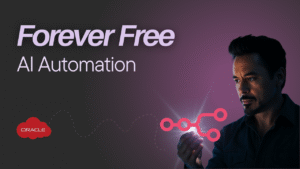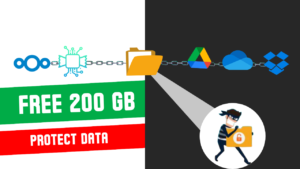Table of Contents
Introduction
In the big, wide world of internet privacy, proxies have long been the go-to tool for people wanting to keep their online adventures under wraps. They’ve been around the block, letting users hide their IP addresses and surf the web with more privacy.
But now there is the latest news out, about Google stepping up their game by integrating proxies right into their Chrome browser. This move’s got the online community talking, wondering what it means and if it’s all as good as it sounds. To get what’s what, we’ve got to take a closer look at what these proxies are all about.
What are proxies?
At the heart of it, a proxy is like a middle-person server between you and the websites you visit. Instead of a website seeing your IP address, it sees the proxy server’s IP address. This gives you a shield against hackers and data collectors.
How proxies are different from VPN: Proxies are all about anonymity and sometimes sneaking a peek at content locked to specific regions. They’re speedy too, redirecting internet traffic without the fancy encryption you’d find in VPNs, which usually slows things down.
Google’s Proxy Mix: The Good and the Worries Google’s jumping into the proxy game to beef up your privacy. But, of course, it’s raised a few eyebrows and got people thinking.
One big worry is whether Google’s proxy servers could get hacked. With oodles of user data passing through, a breach could be a huge privacy disaster. Plus, relying on Google’s proxies might mean putting all our eggs in one basket, making the internet a bit wonky and maybe even vulnerable to cyber attacks.
Understanding how Google Rolling Out IP Protection feature
Google’s doing this in stages, starting slow with one of their own proxy servers handling requests to Google-owned domains. They’re all about security, using your Google account for authentication, fancy tokens for access, and tricks to fend off those pesky DDoS attacks. They’re even thinking about a double-hop system with a third-party proxy, kind of like the layers of anonymity in Tor.
How to create your proxy for free on Oracle cloud?
If you’re not sold on trusting Google with your privacy, you’ve got options! You can set up your own proxy server for free on the Oracle cloud free tier without any additional resources.
- Create a VM
Use an existing VM or create one for free on Oracle Cloud.
How to set up Oracle Cloud free tier you can find in my other video.
How to setup Oracle free cloud tier: https://youtu.be/dl9n2EA1X9U?si=aS5IvPaiSOGR9i42
Software Installation required for Proxy connection
Setting Up SSH Tunnel
- Open Putty: Launch Putty and enter the remote computer’s IP address and SSH port number (usually 22) to test the connection
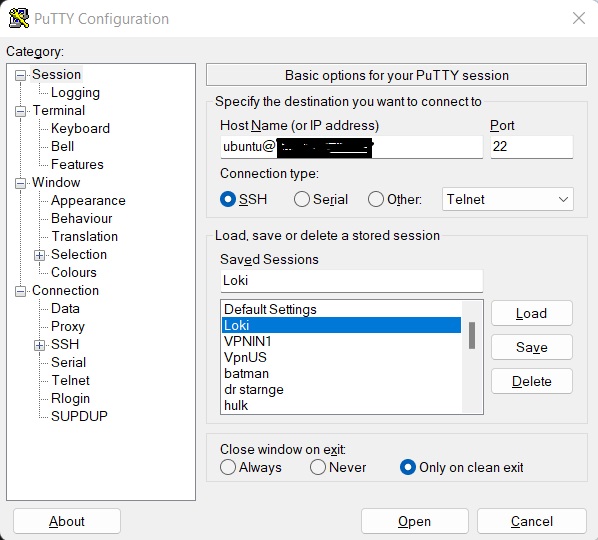
- Configure SSH Tunnels: Once connected, navigate to
Connection -> SSH -> Tunnels. Change the selection fromLocaltoDynamic, setSource portto2048, and clickAdd. Note theDin front of the source port number.
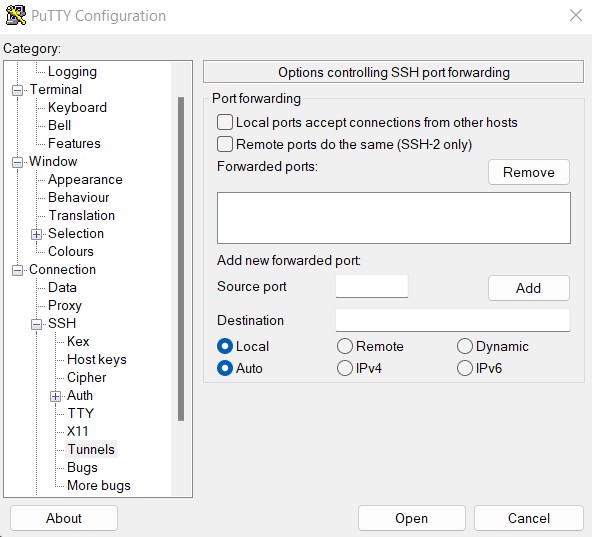
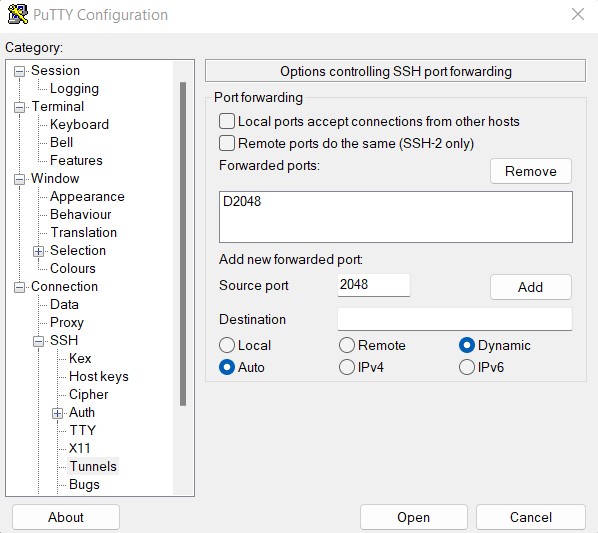
- Save Session Settings: Return to the original
Sessionwindow, verify the IP address and port numbers, enter a name in theSaved Sessionsbox, and clickSave.
Configuring Firefox to use manual proxy
- Open Firefox Settings: Access Firefox and go to
Tools -> Options -> Advanced. - Network Settings: Choose
NetworkthenSettings. Opt for “Manual proxy configuration”, inputlocalhostinSOCKS Host, and2048in the correspondingPortfield. - Apply Changes: Click
OKon both windows. Your next URL entry in Firefox will be tunneled through your remote server.
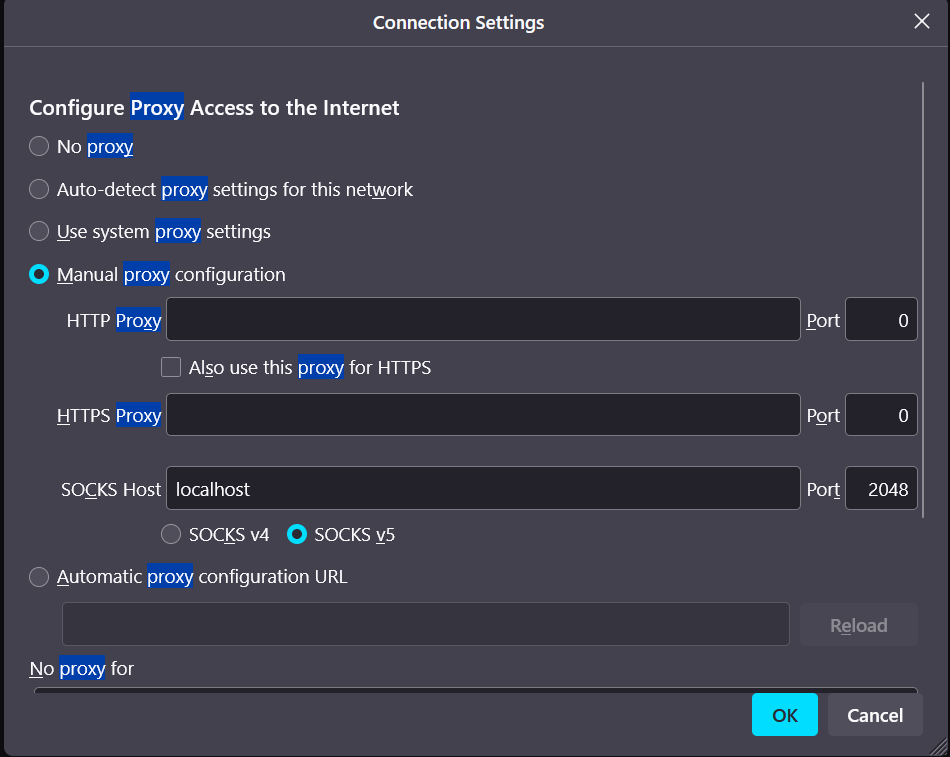
Reverting Changes:
Undoing the Settings: To revert, go back to Firefox settings and switch back to “Use system proxy settings”.
Following these steps, you’ll be able to route your web browsing through an SSH tunnel to the remote server and revert to normal settings when needed.
Conclusion
Closing Thoughts With proxies sneaking into browsers like Chrome, it shows a real push for keeping your privacy intact. But let’s not ignore the worries about everything being in one place and what it could mean for internet stability and security.
Letting folks set up their own proxies puts the power of privacy back in their hands. Whether you’re diving into Google’s proxies or making your own, knowing the ins and outs is key in this maze of online privacy.
In the end, whether you trust Google’s built-in proxies or prefer your own setup is all about what floats your privacy boat. What really matters is keeping the conversation going and keeping an eye on our digital privacy in this always-changing online world.