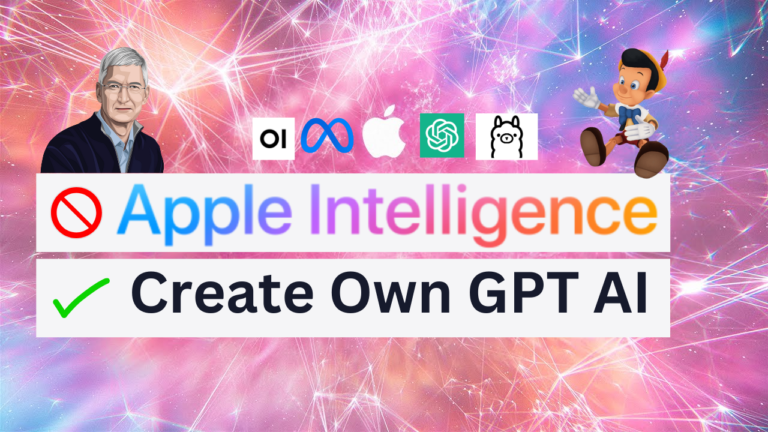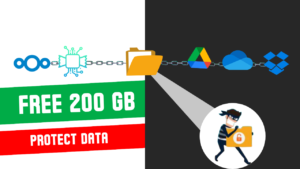Are You Ready to Control AI at Your Fingertips?
Apple just launched its new Apple Intelligence AI in new mac, iPhone 16, and iPad on 09–09–2024 via its iOS 18 update, showcasing some impressive advancements in artificial intelligence. But what if you could create your own AI — offline, fully secure, and customized to your needs? Here, I’ll walk you through the process of building your very own AI system that runs locally, so you don’t have to rely on the cloud or expose your data online. Whether you’re concerned about privacy, and security, or just want to understand how AI works on a deeper level, this guide has you covered.
This isn’t just a simple command-line interface; it comes with a full web interface similar to ChatGPT, where you can upload files, interact with images, and even generate new images using stable diffusion software.
The best part? You don’t need a supercomputer. A regular home computer is enough to run this AI.
Why Build Your Own Private AI?
Building your own AI offers several significant advantages over relying on cloud-based AI systems:
- Privacy: One of the major concerns with AI services is the exposure of personal data online. By building a private AI that runs locally on your own machine, you can eliminate the risk of your data being tracked or accessed by third-party services.
- Unlimited Access: With a personal AI server, you won’t face limitations on the number of queries, file uploads, or the types of tasks you can run. You are in complete control of the system.
- Customization: You can tweak your AI setup to cater specifically to your needs. Whether it’s for text-based tasks or image generation using Stable Diffusion, you can tailor the system to suit your preferences.
- Cost-Effectiveness: Once set up, your private AI won’t require any subscription fees. Unlike premium AI services that charge for extended use, this setup is free and available whenever you need it.
Step-by-Step Guide to Installing Your Own AI System
Creating a private AI server might sound complicated, but it’s actually quite simple with standard home computers. Here’s how to get started:
-
Download and Install AI Software:
- Head over to the Ollama website to download their software, which is available for Windows, Mac, and Linux. Once downloaded, install the software on your machine.
- After installation, you can launch it from your system’s Start Menu. You’ll use PowerShell to manage AI models, prompts, and language model interaction (LLMs) from the terminal. If you prefer a more user-friendly experience than a command-line interface, you can install an open web UI.
-
Set Up a Web-Based Interface:
- If you prefer a more user-friendly experience than a command-line interface, you can install an open web UI that mimics the functionality of AI systems like ChatGPT.
- To do this, download a tool such as Pinokio from Pinokio website. This will allow you to browse and install various scripts or LLMs. Search for “open web UI” in the tool’s library, and it will automatically handle the installation of any required dependencies.
Running Models and Expanding Functionality
Once your setup is complete, you can start running AI models like Llama from its admin panel. These models allow you to handle multiple tasks, including interacting with files, generating responses, and managing user inputs just like ChatGPT. The good news is that you don’t need a supercomputer to run this setup.
- For example, the Llama 3.1 8B model requires about 10GB of storage and needs a minimum of 16GB of RAM for smooth operation.
- You can also install additional models for image-based interaction. For instance, llava:7b allows the AI to analyze and interact with images.
If you wish to dive into image generation, you can integrate Stable Diffusion into your AI system.
Installing Stable Diffusion for Image Generation
Stable Diffusion is a powerful tool for generating images from text prompts or editing existing images. Here’s how you can integrate it:
- Visit the Auto1111 library and download Stable Diffusion from there.
- After installation, you’ll be able to access the tool through your browser’s localhost server.
- The interface offers options for both text-to-image and image-to-image generation, with a wide range of customization features. Once installed, this system works seamlessly with your private AI setup, enabling powerful offline image manipulation and generation capabilities.
Conclusion
Apple’s launch of Apple Intelligence AI in iOS 18 may represent the next big thing in AI-driven technology, but building your own private AI server offers a level of control and security that goes beyond what cloud-based services can offer. With the steps outlined above, you can have your own offline AI system capable of text-based interaction, file management, and image generation using cutting-edge models like Llama and Stable Diffusion.
If you’re passionate about AI, concerned about data privacy, or simply want to explore the possibilities of AI on your own terms, now is the perfect time to start building your own AI server at home. Follow this guide and unlock the full potential of AI — entirely under your control.