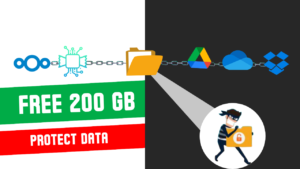Table of Contents
Introduction
We’ve all been there: staring at a blank screen in a new, complex piece of software, feeling completely overwhelmed. The learning curve feels like a mountain, and your only tools are scattered YouTube tutorials and confusing help forums. While AI has promised to make our lives easier, we’ve mostly used it as a glorified search engine—asking a question and getting a text answer. But what if AI could do more? What if it could see what you see and guide you, click-by-click?
It’s time to stop just asking AI for help and start working with it. The key is to shift your mindset from using an AI assistant to working with a true AI collaborator. This isn’t just about getting answers; it’s about having a partner that understands your context, anticipates your needs, and helps you navigate challenges in real time.
This is where Google AI Studio changes everything. With its powerful, and surprisingly underutilized, “Stream” feature, you can finally learn software with AI in a way that feels like having an expert mentor sitting right next to you. In this guide, we’ll show you how to unlock this free tool and turn it into the ultimate collaborator, whether you’re mastering data in Google Sheets or editing video in DaVinci Resolve for the very first time.
Welcome to your real-time AI collaborator.
Demystifying Google AI Studio’s Stream Feature
For a while, many users avoided Google AI Studio. It felt like a complex suite of tools with confusing settings. But a recent simplification has made it incredibly accessible, and the new Stream feature is forcing everyone to take a second look.
When you log into AI Studio (which is free for most day-to-day tasks), you’ll see a few options: Chat, Generate Media, and Build. While these are useful, their alternatives exist elsewhere. The real revolution is Stream.
The Stream feature allows you to share your screen live with the AI. It sees what you see, hears what you say, and provides real-time assistance based on the exact context of what’s on your computer. As of now, no other tool has implemented this so seamlessly.
To test its limits, we put it through a series of tasks, from simple to incredibly complex. Let’s see how it performed.
First, head to the Google AI Studio page and log in using a free Gmail ID: https://aistudio.google.com/live
Test 1: A Simple Request (And a Hint of Bias)
The Task: Generate a free image.
After starting a screen share, I asked the AI to suggest a free tool for image generation.
The Result: Instead of suggesting popular tools like Midjourney or Leonardo.ai, it recommended using Google AI Studio’s own “Generate Media” feature. A bit biased? Absolutely. It’s a classic case of a company promoting its own products.
I then asked it to create an image of “an ISRO rocket landing on Mars with astronauts shaking hands.” The AI admitted it couldn’t generate images directly in the Stream interface but offered to translate my prompt into English. I took that English prompt to the “Generate Media” tab.
The first image was cartoonish. After prompting it to “make it more realistic,” the second version was better, but still not professional-grade.
Conclusion: For a simple, free tool, it’s a decent starting point. However, the test revealed a clear bias towards its own ecosystem.
Test 2: Learning on the Fly (Mastering Google Sheets)
The Task: Create a GDP chart in Google Sheets with conditional formatting.
I told the AI I wanted to work with Google Sheets. It guided me to the correct website and walked me through creating a new sheet. When I needed data on country GDPs, it suggested I search for it on Wikipedia or the World Bank.
Once I pasted the data, I asked how to create a chart. The AI guided me to the “Insert > Chart” menu, and a pie chart appeared. So far, so good.
Then came the real test. I wanted to apply conditional formatting to the GDP column: the lowest values should be red, and the highest should be green.
The Result: The AI gave me perfect, step-by-step instructions.
“Highlight the cells you want to format.”
“Go to the Format menu and select Conditional formatting.”
“Choose the Color scale option.”
It then explained how to set the min-point and max-point values to red and green.
When the initial result wasn’t quite right (too many red cells), it helped me troubleshoot and adjust the numerical range for a more accurate color gradient.
Conclusion: This was impressive. It acted as a patient, knowledgeable tutor, guiding me through a multi-step process in an application I was unfamiliar with.
Test 3: The “Meta” Challenge (Learning an AI with an AI)
The Task: Learn how to use a different AI tool, Google’s NotebookLM.
This is where things got fascinating. I used one AI (AI Studio) to teach me another (NotebookLM).
Guidance: AI Studio guided me to the NotebookLM website and pointed out the “Try NotebookLM” button.
Instruction: Once inside, it showed me how to create a new notebook and add a source. I added a link to one of my own long-form YouTube videos.
Demonstration of Power: NotebookLM analyzed the entire 40-minute video. I then asked it to summarize the video’s main points. It not only extracted the key levels perfectly but even identified a “Level 0” that I mentioned but wasn’t in the video’s title. It had understood the deep context.
AI on AI: The entire learning process was facilitated by AI Studio, which watched my screen and told me where to click next.
Conclusion: This is a layer-cake of AI brilliance. Using one AI to master another shows that the only limit is your imagination. It’s an incredibly powerful way to accelerate your learning curve on any new digital tool.
Test 4: Conquering Complexity (A DaVinci Resolve Crash Course)
The Task: Download, install, and perform a basic edit in DaVinci Resolve, a professional video editing software.
This was the ultimate test. Could it handle a complex, professional-grade application?
Installation: It guided me to the correct website, helped me find the “Free Download” button (which wasn’t obvious), and explained the different OS options.
Importing Media: Once installed, I was lost. I asked how to import a video. It told me to use the Media Pool. When I noted that the button wasn’t clickable, it troubleshooted the problem and suggested an alternative method: File > Import > Media. This ability to pivot is what makes it a true collaborator.
Editing: It then guided me, step-by-step, through:
Dragging the clip to the timeline.
Finding the “Blade” tool (the scissor icon) to cut the clip.
Deleting unwanted sections.
Navigating to the “Color” tab for color grading.
Finally, finding the “Deliver” page and walking me through the export process: “Add to Render Queue” and then “Render All.”
Conclusion: In minutes, Google AI Studio taught me the fundamentals of a notoriously complex piece of software, from installation to final export, even helping me overcome a user-interface hurdle along the way.
The Verdict: Your Personal Mentor is Here
Google AI Studio’s Stream feature is more than just a novelty; it’s a paradigm shift. The potential is limitless. You can use it to:
Learn programming and debug code in real-time.
Get help with complex software like Blender, Photoshop, or CAD.
Learn a new language, with the AI correcting your writing on-screen.
Receive guidance on technical or non-technical tasks without ever leaving your workflow.
The era of searching for answers is over. The era of real-time, collaborative guidance has begun. The only recommendation is this: don’t get left behind. Start integrating these tools into your life and work today. Your imagination is the only limit.